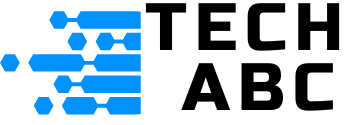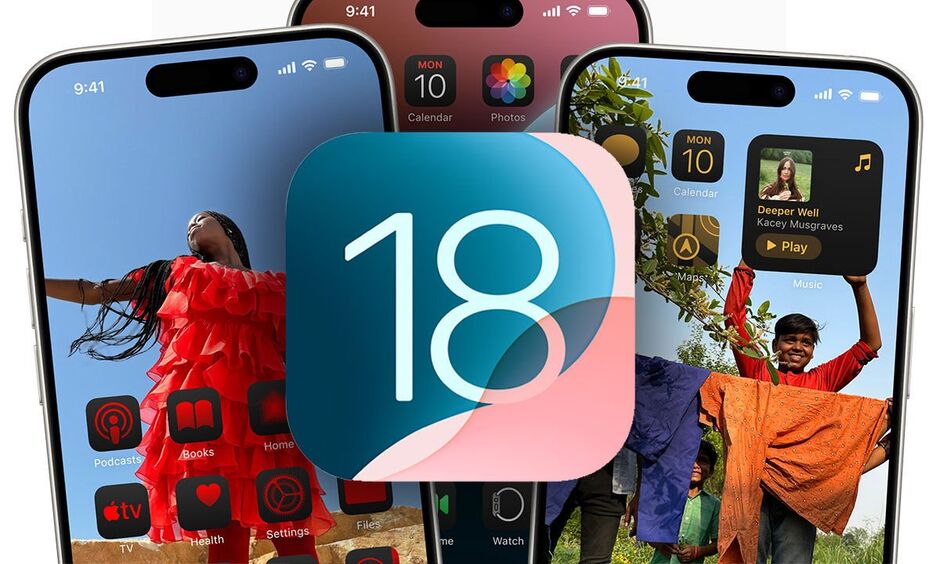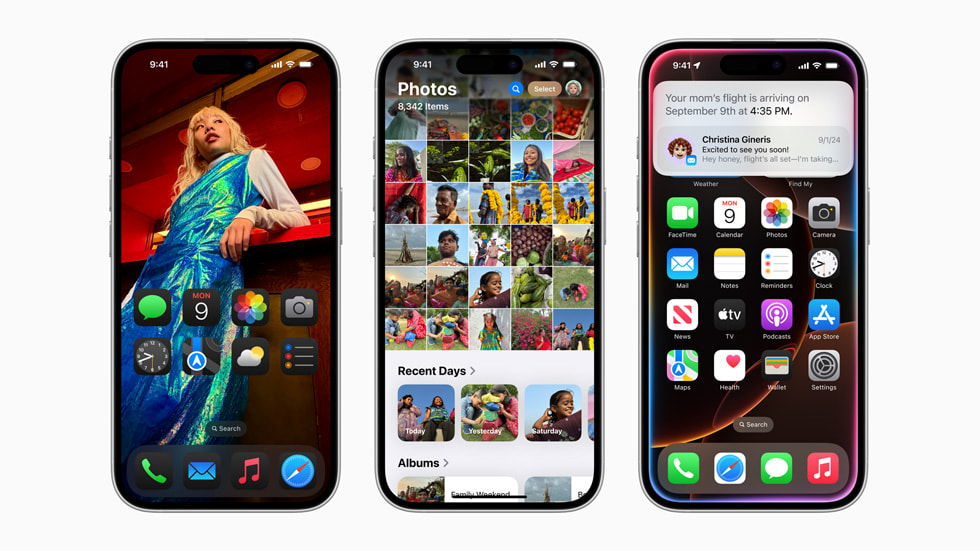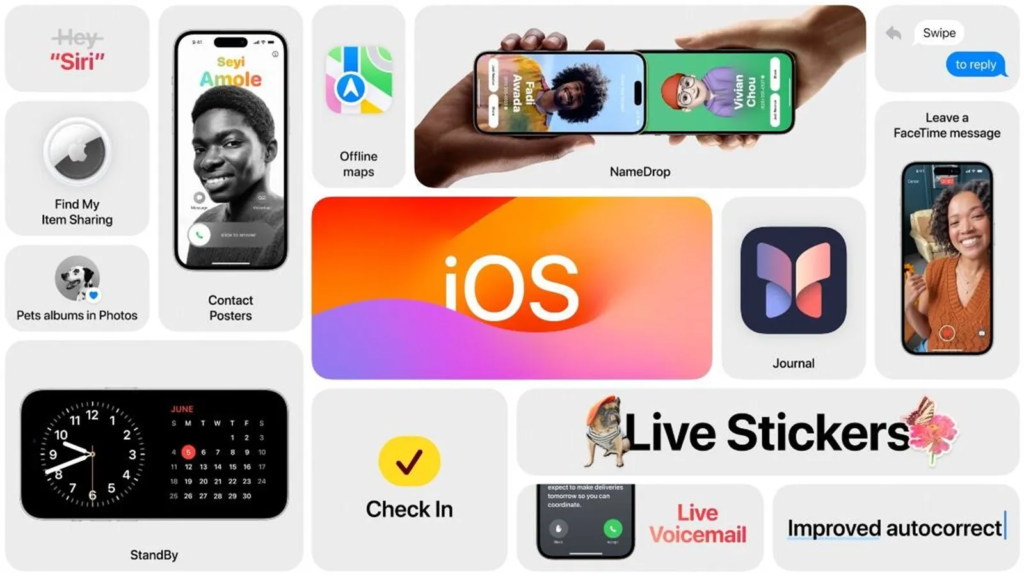This major update offers iPhone personalization in a way never experienced before. Your iPhone? Get it ready: Apple’s new iOS 18 software update is out. The updated version of Apple’s mobile operating system is packed with new features and enhancements. In essence, the update provides more ways to customize your iPhone home screen and settings than ever before. It, of course, is available as a free download over the Internet that you can install. Here’s how you can get hold of iOS 18.
iOS 18: How to Install
iOS 18 was released on September 16, fitting right in with the iPhone 16’s on-sale date of September 20.
Permission to Personalise App Colours
iOS 18 will let you change your iPhone’s home screen, including permission to personalize app colours.
If you want to get the update as soon as possible, you may manually check for an update on your iPhone. Head to the Settings area. Next, tap General and then tap on Software Update. Now tap on Install iOS 18 Update and follow the on-screen instructions.
What About Apple Intelligence?
The headline feature Apple has been promoting for iOS 18 is a powerful new suite of generative AI tools, branded as Apple Intelligence. These new tools can create weird and wonderful emojis on the fly, summarize emails, rewrite them, notifications, prioritize them, erase people and objects from photos, and much more.
Also Read : How iOS 18 Supercharges Siri with Apple Intelligence
There is one problem: Apple Intelligence will not be available with iOS 18 at launch later today. Instead, the new features will gradually roll out in the coming weeks and months as part of future updates. The first of these will come in October with iOS 18.1. However, emoji generation, or Genmoji as Apple calls it, might not make an appearance until iOS 18.2 in December. You could be forced to wait until next spring to get the new and improved Siri, which brings better natural language skills (bringing it closer to ChatGPT).
iOS 18 also features the iPhone 16’s new Visual Intelligence perk, turning your phone’s camera into a visual search engine, one of several AI features that won’t be available at launch.
Non-AI iOS 18 Features
There are plenty of other non-AI iOS 18 features that make this update worth it. Here’s what’s coming your way:
Icon and Home Screen Customisation
- Ability to tint app icons with a single colour, matching them to your home screen or preferred shade.
- Automatic icon switch to a dark look in dark mode.
- Placing apps and widgets anywhere on the home screen, not just on rigid grids.
Redesigned Control Center
- Swipe through different pages of Controls. This includes Main, Smart Home, and Media Playback.
- Third-party apps can create custom controls in the new controls gallery.
- Rearrange layout and resize icons for Controls.
- Replace the camera and flashlight icons on the lock screen with custom Controls.
Lock Screen Customisation
- Replace flashlight/camera icons at the bottom with other app icons or controls.
- Lock apps behind Face ID for privacy when giving your phone to others.
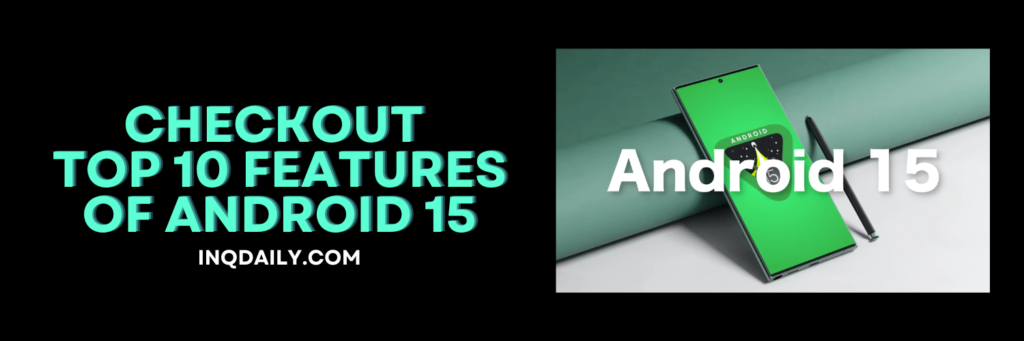
Messages Enhancements
- Schedule messages.
- Tapback reaction with any emoji.
- Text formatting: bold, italics, underline.
- Animated text effects.
- Send encrypted messages over satellite without a mobile signal.
Photos App Redesign
- Single-view grid of recent photos at the top.
- Automatic Collections for trips, people, pets, etc.
- New carousel view.
- Featured/favorite photos filter out screenshots.
- View by month/year.
Tap to Pay
- Payments via the Wallet app between friends and family.
Game Mode
- Boost frame rates and better AirPods audio on iPhone.
Which iPhones Will Support iOS 18?
The iPhone 16, which is set to be released on September 20, will come with iOS 18 pre-installed.
In addition to the above, Apple has confirmed that iOS 18 can be downloaded on the following iPhone models:
- iPhone 15
- iPhone 15 Plus
- iPhone 15 Pro
- iPhone 15 Pro Max
- iPhone 14
- iPhone 14 Plus
- iPhone 14 Pro
- iPhone 14 Pro Max
- iPhone 13
- iPhone 13 mini
- iPhone 13 Pro
- iPhone 13 Pro Max
- iPhone 12
- iPhone 12 mini
- iPhone 12 Pro
- iPhone 12 Pro Max
- iPhone 11
- iPhone 11 Pro
- iPhone 11 Pro Max
- iPhone XS
- iPhone XS Max
- iPhone XR
- iPhone SE (2nd gen or later).
iOS 18 Download Size
Before we get into all those great new features in iOS 18, it’s important to ensure your actual iPhone is ready for the update. If you’ve been diligent in updating your iPhone, the download for this new package should be about 4GB. So make sure you have enough room for it by first confirming your storage space. You can do this by going to Settings > General > iPhone storage. Next, get rid of apps or old photos that you no longer use.
How to Backup Your iPhone for iOS 18
Before applying a big update, it’s highly recommended to back up your device to iCloud or your computer. Here’s how to do it:
iCloud Backup
This can be done either automatically or manually by:
- Connecting to Wi-Fi.
- Going to Settings > Your Name > iCloud.
- Tapping iCloud Backup.
- Turning on the switch for automatic backups.
- To force a backup, tap Back Up Now.
To view these backups, go to Settings > Your Name > iCloud > Manage Account Storage > Backups.
Computer Backup
To back up your iPhone on a computer, use either Finder (for macOS Catalina and later) or iTunes (for Windows PCs and earlier versions of macOS).
Backing up with Finder (macOS Catalina and later):
- Connect your iPhone to your Mac using a USB cable.
- Open Finder; your iPhone will appear under “Locations” in the sidebar.
- If prompted, enter your device passcode and tap Trust.
- Click on your iPhone in the Finder sidebar.
- Choose Back up all data to this Mac under the General tab.
- To encrypt the backup, turn on Encrypt local backup and create a password.
- Click Back Up Now and wait for the process to complete.
Backing up with iTunes (Windows PC or macOS Mojave and earlier):
- Ensure you have the latest version of iTunes.
- Connect your iPhone to the computer using the USB cable.
- Open iTunes. If asked, enter your passcode and follow the instructions to trust the computer.
- Click on the device icon at the top left of the iTunes window.
- To encrypt the backup, check Encrypt local backup and create a password.
- Click Back Up Now and wait.
Wait for a Smoother Experience
If you’re cautious about bugs, you may want to hold off for a few weeks. Like previous releases, iOS 18 might strain your battery, especially on older iPhones. Waiting will allow for patches and a smoother experience.
What About iPadOS 18?
Apple will release iPadOS 18, macOS Sequoia, and watchOS 11 alongside iOS 18. They will go public on September 16. In previous years, Mac software updates usually followed a week after iPhone and iPad releases, but this year Apple’s practice has changed.