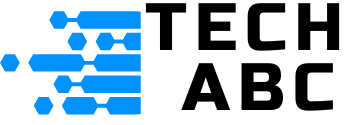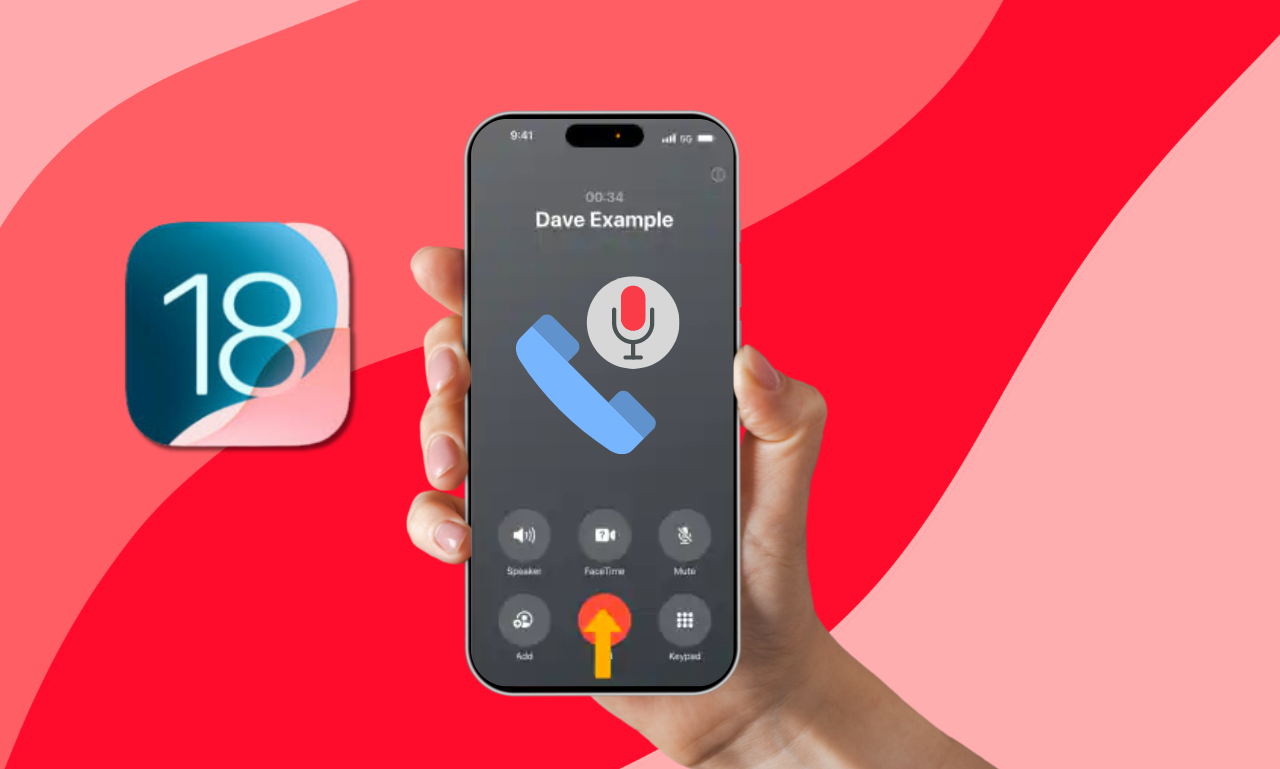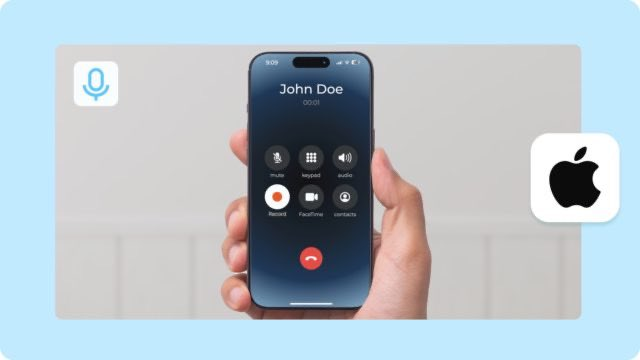
Apple often makes call recording on an iPhone hard in new iOS updates due to its privacy terms and conditions. But there are still ways you can do it and stay legal. Steps are provided in this article, plus useful tips.
Understanding the Legalities
Also Read: Android vs. iOS: Which OS is Secretly Stealing Your Data?!
Before you try to record any call, bear in mind the legal implications. In many jurisdictions, it’s a basic legal requirement that you inform the other party about call recording. Always make sure to check your local laws in this regard so you do not step on anyone’s toes.
Methods to Record Calls on iPhone Using Third-Party Apps
Rev Call Recorder
It is free and unlimited recording is allowed. Record your incoming and outgoing calls easily and optionally transcribe them, at dictation prices.
Get it here: Free call recorder app by Rev
TapeACall
While TapeACall does offer a free trial, you will have to pay for the app to use it unlimited. It records both incoming and outgoing calls and lets you email them to yourself or someone else by email or social media. You can share them on social media, too.
Get it here: Record important phone call with TapeACall.
Google Voice
Users of Google Voice will be able to record a call by pressing 4 while in a conversation. This only works with incoming calls.
How to Use a Third-Party App:
- Download the app you chose from the App Store.
- Most apps will have you complete the setup by verifying your phone number.
- Open the app whenever you want to record a call and call or dial the number using the keypads that show within the app.
Indirect Method Using Voice Memos
You can’t directly record calls with the Voice Memos app. However, you can do so by utilizing it as an indirect method via a second device. Here’s how:
- Put the Call on Speaker
- Use Another Device: Open the Voice Memos app on another iPhone, iPad, or any other recording device.
- Record: Hit the record button on the second device. This will help you capture the conversation.
iOS 18 Features Related to Call Recording
Related : 10 Things You Can Not Live With While Switching From iPhone to Android
iOS 18 furthered the OS’s privacy and security at the expense of call recording. No native options are made available for call recording, but with iOS 18, the increased privacy features will at least give the users a heads-up if their data is being shared or recorded.
Tips for Effective Call Recording
- Test Before Important Calls: Always do a test recording; make sure everything works smoothly.
- Inform the Other Party: As previously mentioned, let the other party know you’re recording.
- Storage Space: Ensure of having enough storage on your device or cloud storage if third-party apps are used.
Link to mega Drive: https://mega.nz/folder/bk0UwCCZ